pip install로 python 패키지 설치 중 발생한 에러
![error: Microsoft Visual C++ 14.0 or greater is required.
Get it with "Microsoft C++ Build Tools"
: https://visualstudio.microsoft.com/visual-cpp-build-tools/
[end of output]
note: This error originates from a subprocess, and is likely not a problem with pip.
ERROR: Failed building wheel
Failed to build
ERROR: ERROR: Failed to build installable wheels for some pyproject.toml based projects](https://blog.kakaocdn.net/dna/cPmVFj/btsLzvT8rL6/AAAAAAAAAAAAAAAAAAAAAPUjkEcdnqpfIMxlvLAdXQVcS98h10XlqUC2KCOohKiB/img.png?credential=yqXZFxpELC7KVnFOS48ylbz2pIh7yKj8&expires=1764514799&allow_ip=&allow_referer=&signature=V8jpoQ8scuS854vThWopiJaMpyk%3D)
에러를 해결하려면 먼저 에러 메시지에 적힌 공식 웹주소로 접속합니다.(↓ 링크)
https://visualstudio.microsoft.com/visual-cpp-build-tools/
Microsoft C++ Build Tools - Visual Studio
The Microsoft C++ Build Tools provides MSVC toolsets via a scriptable, standalone installer without Visual Studio. Recommended if you build C++ libraries and applications targeting Windows from the command-line (e.g. as part of your continuous integration
visualstudio.microsoft.com

웹사이트에서 "Build Tools 다운로드" 버튼을 누릅니다.
다운로드 완료 후 다운로드한 파일을 실행합니다.(vs_BuildTools.exe)
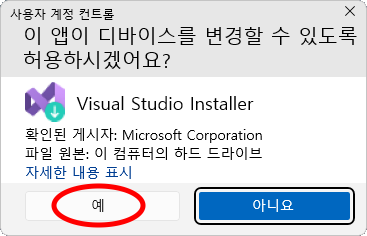
"이 앱이 디바이스를 변경할 수 있도록 허용하시겠어요?" 메시지가 나오면 예 버튼을 누릅니다.
![설치 -- Visual Studio Build Tools
워크로드, 개별 구성 요소, 언어 팩, 설치 위치
! 설치할 항목을 선택하는 데 도움이 필요하십니까? 추가 정보
데스크톱 및 모바일(4)
C++를 사용한 데스크톱 개발 [V]
MSVC, Clang, CMake 또는 MSBuild 등 선택한 도구를 사용하여 Windows용 최신 C++ 앱을 빌드합니다.](https://blog.kakaocdn.net/dna/dixpmQ/btsLzZ8An6q/AAAAAAAAAAAAAAAAAAAAAE5tUGOGs4uKKpvthbw9z0L-WzrRFDeF43NwokmaDviQ/img.png?credential=yqXZFxpELC7KVnFOS48ylbz2pIh7yKj8&expires=1764514799&allow_ip=&allow_referer=&signature=JR6ZwBLvhlo%2FhvEV3bm2fyCE%2BSY%3D)
설치 화면에서 "C++를 사용한 데스크톱 개발" 설치 항목에 체크 표시합니다.
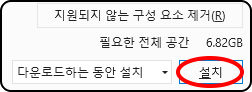
설치 화면 우측 하단에 있는 설치 버튼을 누르면 설치가 시작됩니다.
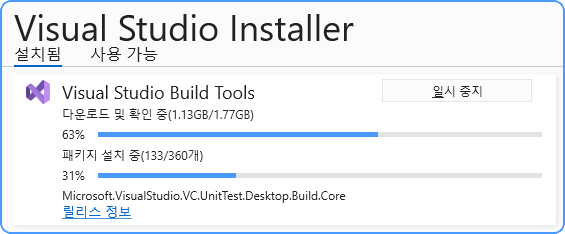
설치가 끝날 때까지 기다립니다.

"모든 설치가 최신 상태입니다" 메시지가 표시되면 설치가 완료된 것입니다.
설치 화면 우측 상단에 있는 X 버튼을 눌러서 설치 프로그램을 종료합니다.
pip install 명령어를 사용하여 설치 에러가 났던 python 패키지를 다시 설치해 봅니다.
Visual C++ 관련 에러는 더 이상 발생하지 않을 것입니다.
'python' 카테고리의 다른 글
| python 앱 AttributeError: module 'numpy' has no attribute 'float' (0) | 2024.12.27 |
|---|---|
| python AttributeError: module 'numpy' has no attribute 'complex' (0) | 2024.12.26 |
댓글